The first 2 sheets after the instruction sheets tell you a bit about the observing conditions. First is the sky brightness over the first 1200 observations. See how the position in the sky affects the sky brightness, as well as other factors - sunset or sunrise, moonlight, aurorae, clouds or nearby lights.
The next plot is the comparison star ADU values. See how passing clouds affect the data and if severe, use these as a guide to develop observation rejection criteria. The first 1200 observations are plotted.
Here's how to do it in some detail:
Open AIP4Plot.xls or AIP4WIN2010d.xls.
Next, SAVE the file under another name - so it won't be a read-only file anymore.
Click File, Save As, and type the star name (or some file name of your choosing).
Click Save.
Open the AIP4WIN photometry output text data file (photo.txt or the name you gave it) in Excel as an Excel spreadsheet. If it is not in a tab delineated format, make sure you open it as a fixed width column format. {For AIP4WIN2.1.3 stick with the diferential magnitude tool and use tab delineated data. Begin importation at the first line of data.}
Then copy and paste the data from the first line of data in column 1 (cell A:13 or something close to that) to column J in the last line of data. If you selected to get JD's in the output, don't copy them - this sheet will calculate it for you (again).
Paste this into the cell A:10 - the green one - and subsequently the data columns A-J of the Raw Data spreadsheet in AIP4Plot.xls.
Click on the tab for the Data Prep spreadsheet and type in the clock error and heliocentric corrections in the 2 yellow cells with orange borders.
Select image times convention used (exposure start or file save time).
The data - heliocentric Julian Dates, V-C and K-C magnitudes are listed in a colored table ready to be highlighted and copied to another sheet - the Analysis sheet.
Copy the data in the lavender colored cells O:10 to the last data line in the Q column.
Highlight the data and click EDIT, COPY.
Click on the Analysis sheet tab.
Click on cell B:6.
Click EDIT - Paste - Special - Values.
Next, edit out the bad data in columns B, C and D. Bad data results when a measurement is bad or a star was not found. These bad pieces of data will entirely confuse the plotting genie. Delete them all.
Look at the plot and chase down any bad data.
View the Graph by clicking on the Plot tab.
Download AIP4Plot.xls |
-or- |
Download AIP4WIN2010d.xls |
![]()
Here is a sample chart created using AutoPlot.xls which uses the same techniques as this spreadsheet:

A special feature of both versions of AIP4Plot.xls (and Autoplot.xls) is an automatic calculation of the standard deviation of BOTH the variable minus Comparison (V-C) and checK minus Comparison stars (K-C) values and a calculation of their average values. Why perform a standard deviation calculation for a variable star? Well, why not? It will let you see if a star you thought was variable has a larger standard deviation than the check star you assume is not variable. Values larger than 0.10 for either of these will cause the text to appear in RED , otherwise the values are shown in GREEN. Note: There are several precautions to be taken here.
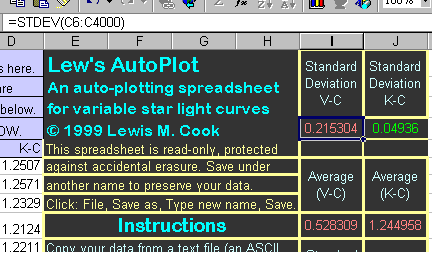
First, the standard deviation found on constant stars will be greater for the fainter stars merely from simple photon counting statistics. Second, instrumental effects or even a single incorrect data point in the list will result in a higher number.
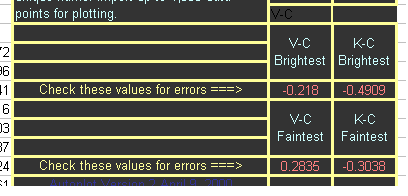
To help in the search of the values for outliers, the maximum and minimum values in each of the magnitude columns is shown below the spreadsheet cells where the standard deviation discussion is placed. Review your data if either the maximum or minimum values seems out of place. If a data point is aberrant, review the image to see if any defects exist. A cosmic ray or hot pixel will affected the star or sky value used for photometry. An airplane or satellite track can seriously impact the measurements! If a valid reason exists for excluding the data point, erase (delete) the values in the cells with the JD, V-C and K-C values which are bad. If only the K star of the image was affected by the image defect, delete the K-C value only. If the comparison star or variable was affected, delete all 3 values. The calculations ignore empty cell values, as does the plotting routine. Viewing the plot is another way to find errant data points. Refer back to the images for the possible reason for the bad data. Delete the data if the image is defective. To preserve scientific integrity, never delete an apparent discordant point without a valid reason. You may be throwing away an important discovery!
Other values are calculated on the analysis sheet. The standard deviation and averages of the K-C values for 5 sets of 100 points are shown as is the trend of the K-C values in magnitudes per day for the first 2000 points of data set. If you want more, the cells beneath the Analysis table are available for inserting the formulae.
You, the user, take full responsibility for the use of this Workbook. It is released without any knowledge that it contains any virus or other defect which could harm any computer. If you find it useful to you, please let others who may be interested know about it. It has been prepared and freely distributed in the hope that it will be useful to the astronomical community. If you find it useful to you, please let others who may be interested know about it.
All Lew's lewcook.com and lewcook.net deliverables are provided “as is” without warranty of any kind, express or implied. Lew, CBA Concord, CBA Pahala, lewcook.com and lewcook.net and Tonny Vanmunster and CBA Belgium make no warranty as to the adequacy of any software or its documentation to produce any result. In no event shall Lew, lewcook.com or lewcook.net or Lew, the author of this software or its documentation, or Tonny Vanmunster or CBA Belgium be liable to you for any loss including loss of hardware, data, profits or reputation that arise from use of this software or its documentation. In no circumstance shall the liability of Lew, lewcook.com and lewcook.net exceed the purchase price of this software, which is ZERO, NADA, NIL, FREE, GRATIS and NOTHING.
