This Excel Spreadsheet takes variable star data and makes a light curve chart - like the one below. Copy a text data file (a list of times and magnitudes) into an Excel spreadsheet. Then copy and paste the data columns into the data columns (A-D) of the spreadsheet AutoPlot.xls.
Next, SAVE the file under another name - so it won't be a read-only file anymore. Click File, Save As, Type the star name (or some file name of your choosing) and click Save. View the Graph by clicking on the Plot tab.
Download AutoPlot.xls |
Here is a sample chart created using this spreadsheet:
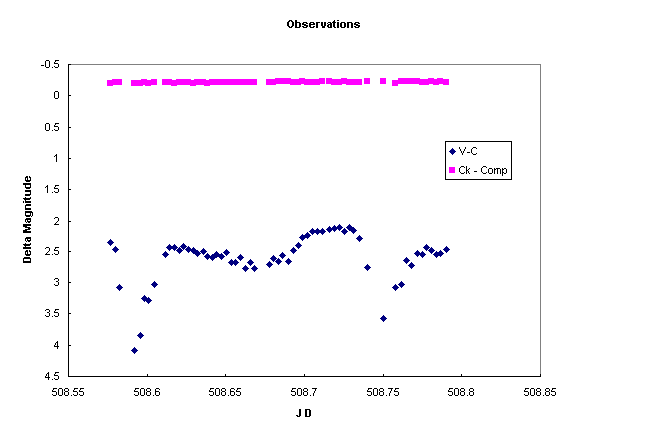
New with the second version of AutoPlot.xls is an automatic calculation of the standard deviation of BOTH the variable minus Comparison (V-C) and checK minus Comparison stars (K-C) values and a calculation of their average values. Why perform a standard deviation calculation for a variable star? Well, why not? It will let you see if a star you thought was variable has a larger standard deviation than the check star you assume is not variable. Values larger than 0.10 for either of these will cause the text to appear in RED, otherwise the values are shown in GREEN.
Note: There are several precautions to be taken here.
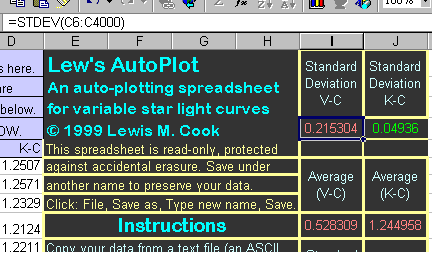
First, the standard deviation found on constant stars will be greater for the fainter stars merely from simple photon counting statistics. Second, instrumental effects or even a single incorrect data point in the list will result in a higher number.
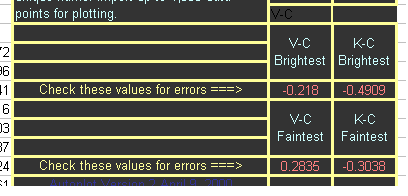
To help in the search of the values for outliers, the maximum and minimum values in each of the magnitude columns is shown below the spreadsheet cells where the standard deviation discussion is placed. Review your data if either the maximum or minimum values seems out of place. If a data point is aberrant, review the image to see if any defects exist. A cosmic ray or hot pixel will affected the star or sky value used for photometry. An airplane or satellite track can seriously impact the measurements! If a valid reason exists for excluding the data point, erase (delete) the values in the cells with the JD, V-C and K-C values which are bad. If only the K-C part of the image was affected by the image defect, delete the K-C value only. If the variable was affected, delete all 3 values. The calculations ignore empty cell values, as does the plotting routine. Viewing the plot is another way to find errant data points. Refer back to the images for the possible reason for the bad data. Delete the data if the image is defective. To preserve scientific integrity, never delete an apparent discordant point without a valid reason. You may be throwing away an important discovery!